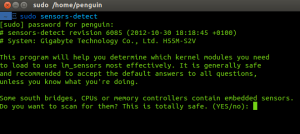Conky is a free software system monitor for the X Window System. It is available for Linux, FreeBSD, and OpenBSD.Conky is highly configurable and is able to monitor many system variables including the status of the CPU, memory, swap space, disk storage, temperatures, processes, network interfaces, battery power, system messages etc.
Install conky on Linux machine:
For ubuntu,mint,debian:
using apt-get or the Synaptic GUI.
sudo apt-get install conky-all
For fedora,opensuse,centos etc rpm base:
sudo yum install conky-all
For ArchLinux:
pacman conky-all
Now install conky theme seamod-mix.But to get all things work we need to install couple more packages(lm-sensors,hddtemp,dmidecode). you can install it via your package manager. OR visit below links.
After installing above packages you need to change permission of following packages
sudo chmod u+s /usr/sbin/hddtemp
sudo chmod u+s /usr/sbin/dmidecode
*other wise hdd temperature & main board info & temperature won’t work.
Now for pretty look we need to install 2 fonts STYLBCC.ttf and Poky.ttf. if don’t know how to install it,then follow this link.
Now go to http://weather.yahoo.com and search you city
you will get a zip code of your city like ‘1915035’ into urls.
Now copy the zip code and open ‘weather’ file from downloads.
file the line ‘http://xml.weather.yahoo.com/forecastrss?w=1915035&u=c’
replace code numbers with yours & save the file.
Then open conky-startup.sh file and replace below line with ur conky files location
cd “/home/penguin/mybin/conky”
save the file.now add the ‘xxx.sh’ to start up application.
Enjoy 🙂
conky-seamod-mix theme download link: here